Automate Creating a Nested vSphere Environment on a Physical ESXi Host
Scenario
I wanted to quickly build a vSphere environment so I could test provisioning and configuration with other tools like Terraform and Ansible.
I had an old desktop PC lying around with 32GB RAM and several SSDs, so decided to use that.
Solution
Preparation
First, I prepared the physical ESXi server using the following steps:
- Download the latest ESXi ISO from VMware.
- Create a Bootable ESXi Installer USB Flash Drive.
- Install ESXi.
- Configure a static IP address for you local network (I chose
10.0.0.20/24)
Deployment Script
After asking in various Slack channels and searching online, I ended up on William Lam’s excellent blog where he goes over his vSphere deployment scripts: https://www.virtuallyghetto.com/2016/11/vghetto-automated-vsphere-lab-deployment-for-vsphere-6-0u2-vsphere-6-5.html
See the Requirements section for the download links.
Issues
I downloaded and ran the vsphere-6.7-vghetto-standard-lab-deployment.ps1 script a few times but ran into a few
issues that I needed to overcome.
Import-VApp Invalid URI The hostname could not be parsed
The first issue was OVF imports for nested ESXi VMs were failing. Luckily the issue had been logged and the workaround was to expand the OVA and specify the OVF file path instead.
VCSA Hanging During Configuration
Looking at the import log (eg: C:\Users\admin\AppData\Local\Temp\vcsaCliInstaller-2019-01-12-18-10-o2k_llt3\workflow_1547320219985)
I could see it was still configuring itself, but it wasn’t initially clear what the issue was.
There were DNS lookups going on, but I didn’t have a DNS server in my lab. After installing a Domain Controller on the physical ESXi server, I pointed to that as my DNS server and the VCSA configuration completed without issue.
During troubleshooting I also changed the default $VCSADeploymentSize from tiny to small.
Final Lab Configuration
After making a few tweaks, the modifed script was able to create a nested vSphere lab environment in under 25 mins.
HOSTS File Entries
Here’s the HOST file entries I added for local name resolution from my admin workstation:
10.0.0.20 pesxi01.lab.local
10.0.0.30 dc01.lab.local
10.0.0.50 vcsa.lab.local
10.0.0.51 vesxi01.lab.local
10.0.0.52 vesxi02.lab.local
10.0.0.53 vesxi03.lab.local
Computers
Here are the network settings I had to manually configure before running the deployment script:
admin01 (my workstation)
- IP: 10.0.0.10
- SM: 255.255.255.0
- GW: none
pesxi01 (physical ESXi host)
- UI: https://pesxi01.lab.local/ui/
- IP: 10.0.0.20
- SM: 255.255.255.0
- GW: none
dc01 (domain controller)
- IP: 10.0.0.30
- SM: 255.255.255.0
- GW: none
User Accounts
The deployment script creates the following user accounts:
pESXi01 root user
- root
- Pa55word!
vCenter admin user
- administrator@vsphere.local
- Pa55word!

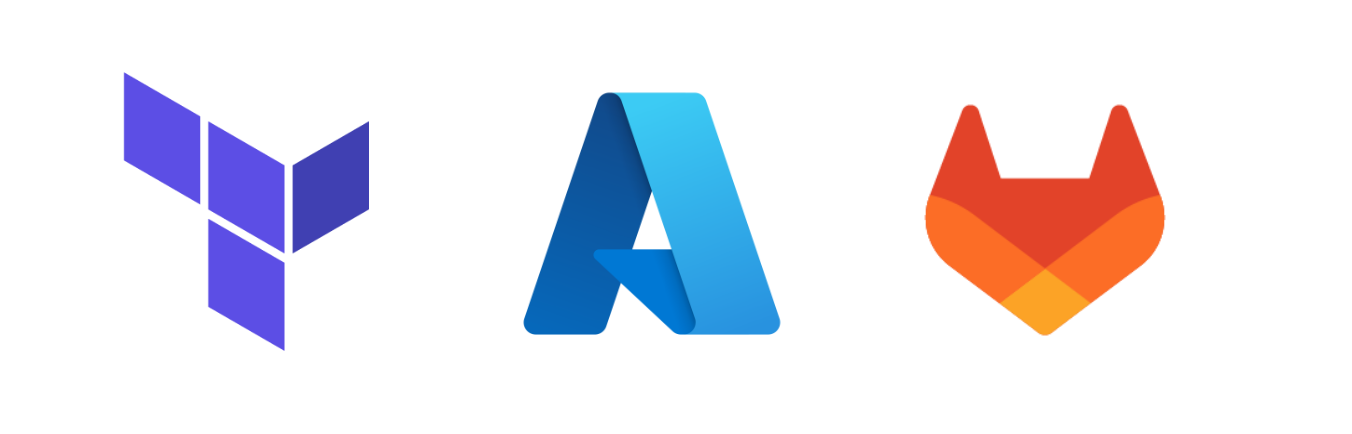
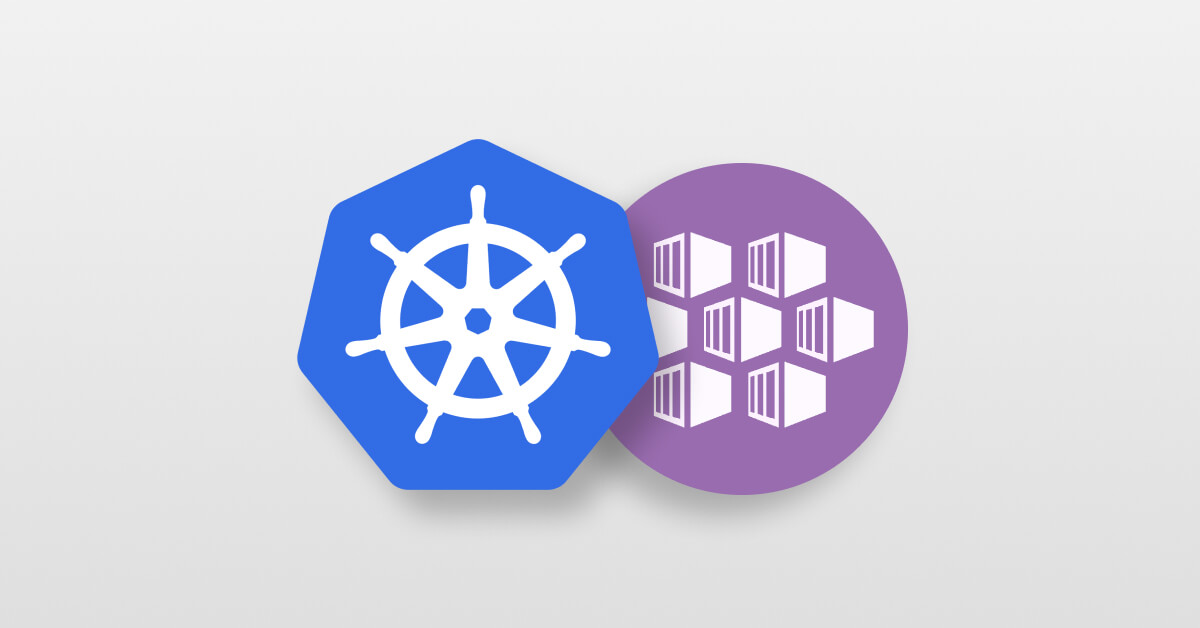
Leave a comment